Manufacturing InstructionsFormpak has a feature that allows Manufacturing Instructions to be added to a Formulation. This allows the formulation developer to add specific details and order to the formulation so it is manufactured in the correct way. These details can be viewed in the Composition Design Tool (CDT) screen and also at the top of an Item Composition Report. By adding instructions for each Stage and then a Stage number to each component, you can group components together and give instructions such as “Add the items below and heat to 40 degrees”, then “Add Items below and mix well for 10 mins”. Adding Manufacturing Instructions to an item You can add Manufacturing Instructions to a new item using ‘Add a New Formulation’ or to an existing item using ‘Modify a Formulation’. Once in this screen, go to the Properties tab and select the ‘Manufacturing Instructions’ group. Start typing ‘MFGSTA…’ and you’ll see the options for the stage properties appear:   You can repeat the above process, selecting different stages until all the stages and instructions you require have been added. Below shows 4 stages that are relevant to the manufacturing process for a Formulation. It also shows an additional property ‘MIXINS’ which allows you to add another generic instruction to the top of the Composition Report. Ensure you Save.  Adding Stages to components in a Formulation  The CDT will now show the Stage column and you can double click on the row under Stage to enter the number. The Stages can be added in any order and once saved against the item can be sorted.  Printing an Item Composition Report with Manufacturing Instructions Using View or Modify a Formulation, select your item and at the top of the screen click ‘Print Composition’. Change the Explosion depth to ‘Manufacturing Instructions’ and Print.  You can then generate a report with the Manufacturing Instructions as shown here: 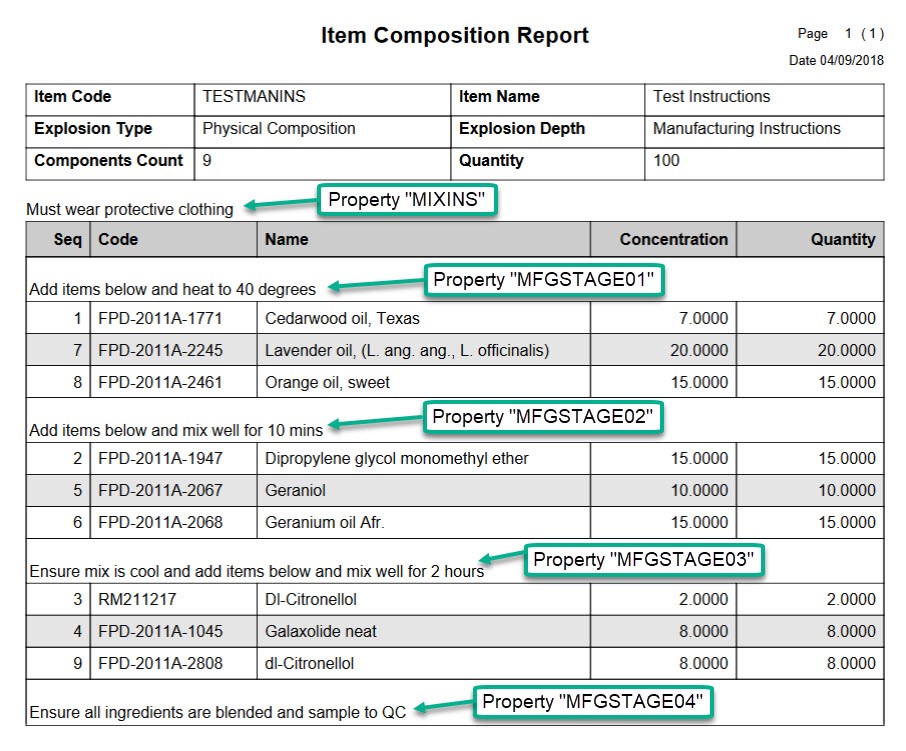
|
|---|





















