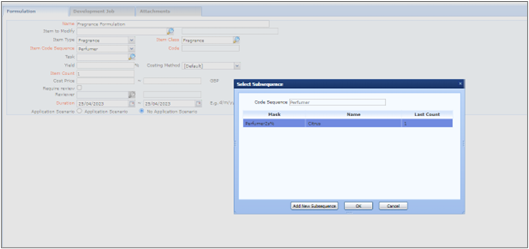Manage Item Code SequencesItem Code Sequences can be used to assign codes to items automatically. Item Codes can be alphabetical, numeric or both. Items Code Sequences can be assigned to Users, Item Classes and combinations. This means e.g. A formulation developer can have unique codes assigned to their formulations automatically, or all formulations of a particular class have the same code structure, assigned automatically. On this page you can select an item code sequence to view or modify, or add a new item code sequence. The set up can be used to specify how codes are allocated to items automatically. When adding a New Item Code Sequence the fields in red are required and include: Name: Enter your chosen name for the code sequence Purpose: Select a combination of sequence purposes which include For Items, For Cross References, For Lab Batches, For Laboratory, For Batches, For Sample Numbers, For Item for UFIs, (Click for further details) For Sample Id, Item Classes: Select the appropriate Item Classes to which the Code Sequence applies Users: Select the appropriate Users or All Users for the Code Sequence to whom applies Action: Select from New Code & Recode, New Code only, Recode only. This relates to the circumstances of when the code is allocated e.g. you may want to select ‘New Code only’ for a Formulation Developer’s experimental numbers, and ‘Recode only’ for final formulation numbers Generation Method: Select from ‘Automatic’ (assigns code in accordance with the specification you enter), ‘Advisory’ (suggests the code but allows override) or ‘Manual’ (the user enters their own code) External (Imports Code from external source) Mask: This gives the structure of the code to be generated. It is possible to include letters before and after a Mask too
For example, if the sequence is ‘%y%%m%-%n%’, now the generated code is ‘202307-1’ and next one is ‘202307-2’. Another example: the sequence ‘AB-%n%X’ would generate the code ‘AB-000001X’ then ‘AB-000002X’. The zeros included relate to the maximum length parameter which is 6 by default. Last Count: Enter the last number previously used. If this is a new code sequence, this is most often 0. Newly assigned codes will be the next in the sequence, starting from Last Count Increment: Enter an appropriate value. Most often this will be 1, i.e. each allocated code will be 1 higher than the previous code Maximum Value: Enter a Maximum Value for the Code if required Minimum Value: Enter a Minimum Value for the Code if required Maximum Length: Enter the maximum number of characters allowed in the number part of the code Padding Character: If required select a character that will fill the gap whilst numbers grow. E.g. a space to begin the code Has Subsequence: If the Item Code Sequence requires a Subsequence. A Subsequence is a sequence that can be derived from another sequence of code without changing the order of the remaining code elements. For example Perfumers may use Subsequences to create multiple variations of similar Formulations.
Increment: Enter a suitable value. Most often this will be 1, i.e., each allocated code will be 1 higher than the previous code. Maximum Value: Enter a Maximum Value for the Code if required. Minimum Value: Enter a Minimum Value for the Code if required. Maximum Length: Enter the maximum number of characters allowed in the number part of the code (the Default is 6). Padding Character: If required select a character that will fill the gap whilst the numbers increase. IMPORTANT! %S% mask needs to be selected for a Subsequence to be created. In the below example the code will display the letters ‘Perfumer’ and a number usually 1 if it is the first code in the Subsequence. This can be changed by adding the relevant number in the Last Count field. Select Save.
When adding a new Formulation, the User can choose to allocate a number from the sequence by selecting the Sequence and clicking OK. Additionally the User also has the option to Add New Subsequence.
|
|---|