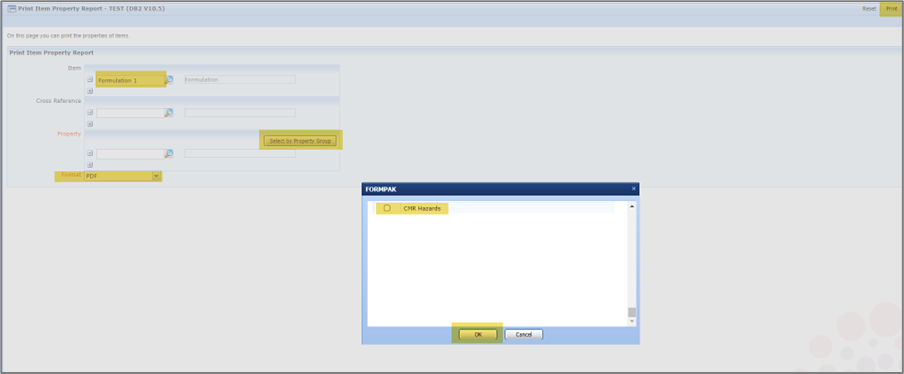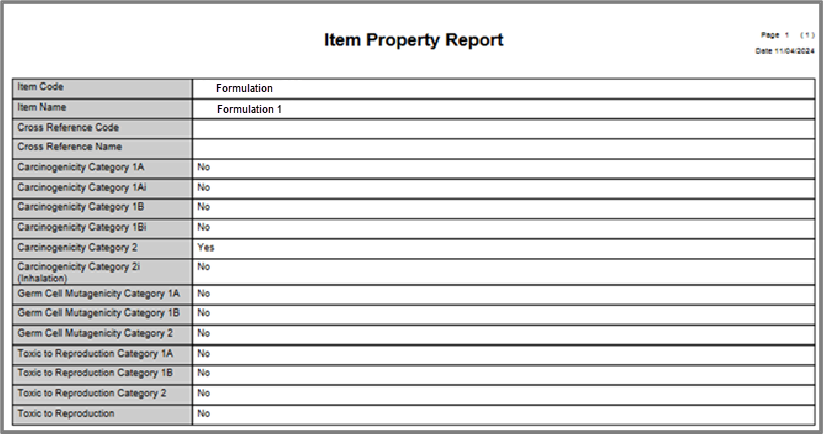Print Item Property ReportThis feature allows you to print a report showing properties of an item or multiple items. This information is reported in a table format. Enter the first item in the ‘Item’ field. Use the ‘+’ button to include additional items. You can also add items from a basket using the ‘Add from Basket’ button in the top menu bar. Items can be removed from the list using the ‘-‘ button. You can specify the properties to be reported in the ‘Property’ field, using the ‘+’ to include additional properties.  You can also add entire property groups using the ‘Select by Property Group’ button.  Select the required Property Group and click OK. Properties can be removed from the list using the ‘-‘ button. Select your preferred format for the report in the ‘Format’ drop-down. Options are PDF, HTML, Excel or CSV. Once fields have been selected, click Print and the results open in a new window.  On the success screen, clicking the link for ‘Print another Item Property Report’ will take you back to the ‘Print Item Property Report’ screen showing the previous options.  This allows to make amendments to the original report, or, to start a new report click the ‘Reset’ button from the top menu bar.
Example You can create Property Groups to contain any relevant Properties to make reporting simpler and faster. Item Property Report can be used to display the value of Properties for Item(s). Report Searches can be customised by creating a Property Group containing the relevant Properties. For example, there are several Properties to capture CMR hazards. E.g. CAR 2, MUT 1A, REP-Lact etc We can add all the CMR Hazards into a Property Group and use this to generate an Item Property Report. Navigate to Add a New Property Group. Name the Property Group ‘CMR Hazards,’ add the relevant Hazard Properties, and select Save. NEVER remove existing Properties from an existing Property Group.
This may then be used to populate the Report. Navigate to Print Item Property Report. Input the Item(s) Click the button Select by Property Group. Select CMR Hazards and OK. Select the Format of the required report from the drop down menu. Select Print
A report will be generated displaying the Property Values for the Item(s)
It is possible to purchase a Custom Calculated Yes/No Property ‘ISCMR’ which calculates based on these hazards if this is of interest, please contact us for further details at support@formpak-software.com.
|
|---|